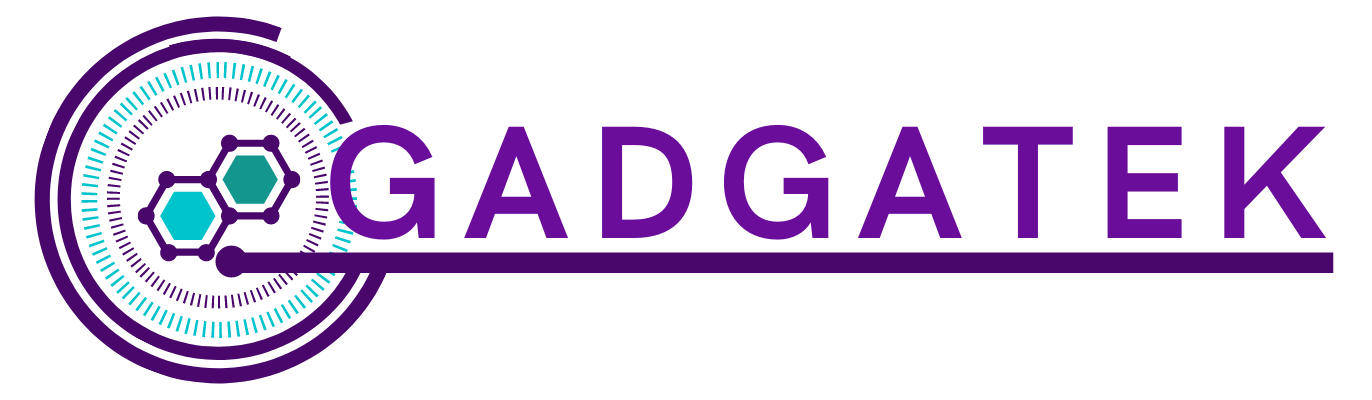How to Reset Your Apple Watch: A Quick Guide

The Apple Watch is a great device, but it can be frustrating when you don’t know how to get it to work properly. Sometimes, you may need to reset your Apple Watch to get it to cooperate. That’s why we’ve created this guide with instructions and step-by-step tutorials.
Like the new Apple Airtags, a lot of people own an Apple watch. But like any other electronic gadget, the device may become unresponsive from time to time. That is why a reset is warranted. But most people don’t know how to do that. Resetting your watch will help prolong its life and keep it at optimum performance. But first, let’s discuss its overall features.
Apple Watch Features
Before we discuss how and why you should reset your Apple Watch, let us review why this watch is such a stunner.
As Apple Watch enthusiasts will be quick to tell you, the new features in the new Series are impressive. Here’s a rundown of some of them:
- The display is now 30% larger, making it easier to see content at a glance.
- The watch face has been completely redesigned and now includes more complications than ever before.
- The digital crown has haptic feedback, meaning you can actually feel each click as you scroll.
- The speaker is 50% louder, making it easier to hear Siri or take phone calls.
- The microphone has been moved to the opposite side of the watch, making it easier to be heard during phone calls.
- There’s a new S4 chip under the hood, which makes the watch run smoother and more efficiently.
- The heart rate sensor features new features to help monitor your heart health, such as an electrocardiogram (ECG) app for tracking irregular rhythms.
Overall, these features make the new Apple Watch a powerful and versatile wearable device that offers users more control, convenience, and customization than ever before. Whether you’re an avid fitness enthusiast or simply want to stay connected on the go, this is one smartwatch you won’t want to miss out on.
What Happens When You Reset Your Apple Watch
The Apple Watch is a great device, but it can be frustrating when you need to reset it. Here’s how to do it. That’s because it has many features and functions. Thankfully, resetting the watch is a breeze.
The Apple Watch can be frustrating when it doesn’t charge or if it is stuck in a reboot loop. If your Apple Watch isn’t charging, you may have an issue with the cable. But if your watch is stuck in a reboot loop, it might be time to give your watch a reset. Here is how you can do that.
Reset Procedures
The first thing that you need to do is hold the side button until the power off slider appears on the screen. Press and hold the side button until “Slide to power off” appears on the screen. You will then see a prompt asking if you want to power off your watch or restart it. Pressing “Restart” will bring your watch back up, while selecting “Power Off” will shut down your watch for good.
Resetting When Your Watch Becomes Unresponsive
Looking to reset your Apple Watch? Whether your watch has become unresponsive or you simply want to wipe all of the data from your device, this guide will help you do just that.
Whether you’re using an Apple Watch Series 1, 2, or 3, the process of resetting your watch is simple and straightforward. First, press and hold the side button on your watch until you see the power off-screen. From here, swipe the power off-screen to the right until you see the reset option. Select this option, then enter your passcode if necessary. Finally, select “Erase All Content and Settings” to begin the process of resetting your Apple Watch.
The steps above may seem a little daunting at first, but they are actually very easy to follow and will ensure that all of your data is removed from your watch before you reset it. So if you’re looking for a quick and convenient way to wipe your Apple Watch and start fresh, be sure to follow these simple steps. Good luck!. Next, press and hold the Digital Crown until the Apple logo appears onscreen. Your watch should now be reset and ready for use again.
If you’re having any issues after resetting your Apple Watch we recommend scheduling an appointment with the nearest Apple store, or you can contact Apple customer service if you have Apple Care.
Conclusion
Apple Watches are a great way to stay connected with your friends and family. But sometimes, it may become unresponsive, or function unpredictably. If that happens, you need to reset it. But you must do it correctly, or else you could completely wipe out all the previous data.
We’ve discussed the best and safest way to reset your Apple Watch. Press and hold the side button. You’ll see an Apple logo appear on the screen. Then hold both of your index fingers on the Digital Crown while simultaneously pressing the side button with your thumb. If you have any questions, contact your local Apple store.
[content-egg-block template=offers_list_groups]